Backup and recovery are critical in catastrophic cases that affect an organization’s entire Google Cloud account. Having an untouchable, logically air-gapped version adds a layer of reassurance for high-stakes data.
On Sept. 10, Google Cloud beefed up its backup and disaster recovery services with an unmodifiable vault.
The service is currently in preview mode, but it will be available to Google Cloud customers in parts of the U.S., parts of Europe, and Taiwan “in the coming months,” the tech giant announced.
New backup and recovery service is logically air-gapped
The backup vault feature stands out by being immutable, meaning the data cannot be modified, and indelible, ensuring it cannot be deleted. Data is fed into the backup vault from the Backup and DR service and is stored securely to avoid a cyberattack or serious error. Users within the parent organization can’t access the backup vault, either.
Administrators can configure a retention period during which the vault cannot be modified.
Projects using Google’s Compute Engine VM can also store their data in the new vault. The vaults aren’t connected to the source project and can be based in Compute Engine VMs, VMware Engine VMs, Oracle databases, or SQL Server databases.
The process of backing up Compute Engine VMs can start as early as their creation, integrating into the VM provisioning process. It aligns with Google Cloud Identity and Access Management policies, making the setup both streamlined and more secure, according to Google.
SEE: Microsoft Office 2024 will lose its legacy multimedia loader in October as security vulnerabilities catch up with ActiveX.
Create and manage Google Compute Engine VMs
Admins and app developers can manually check scheduled backup and restore jobs, generate reports on failed or skipped jobs, and get alerts for critical backup-related events. To create a backup with a Compute Engine VM, an admin must simply define a backup plan within Google Cloud.
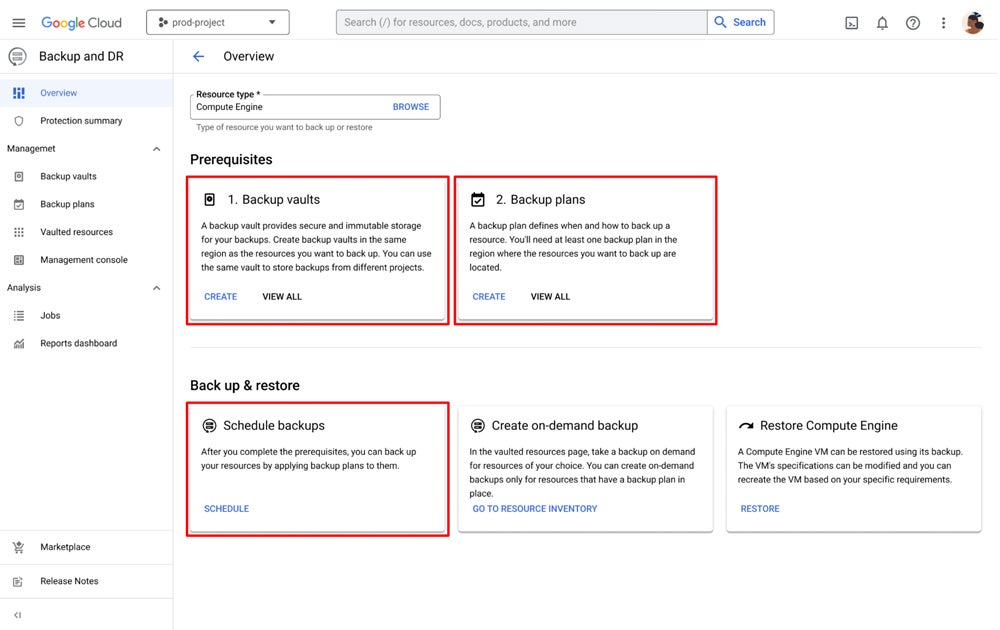
Another option, instead of doubling up on your Google Cloud backups, is to adopt a multi-cloud system, which has its benefits — as seen with the UniSuper outage caused by the loss of their Google Cloud account and backups earlier this year.
from Cloud Computing – My Blog https://ift.tt/lOSgNGh
via IFTTT




0 Comments